Describes how I was able to access my busted Samsung Galaxy S9+ when the screen was smashed beyond anything, you know... good.
So I broke my phone. I didn’t hit it with drumstick, or drop it off of a building while saving a (human) baby from a fire, or have it fall out of my hands into the mouth of a rabid bull dog after meeting Dave Matthews (which would be pretty cool, so if you’re into it Dave, I’m down).
I had just finished exercising and, because my entire body hates doing that, my overly fatigued hands failed to grip the phone property and they just let it fall on top of a massive dumbbell, screen first. (Okay, the dumbbell was only 30lbs, shaddap).
I bought a new phone because the folks at Samsung like to charge $300 for a new phone screen. Why? I bought a new (Samsung) phone. Class dismissed.
Searching the web for some tips on how to transfer the stuffs from my broken phone to my new phone turned up a bunch of useless crap that always started with something like “Use your touch screen to…“. In order to fix the web, I’ve written this article.
Proof
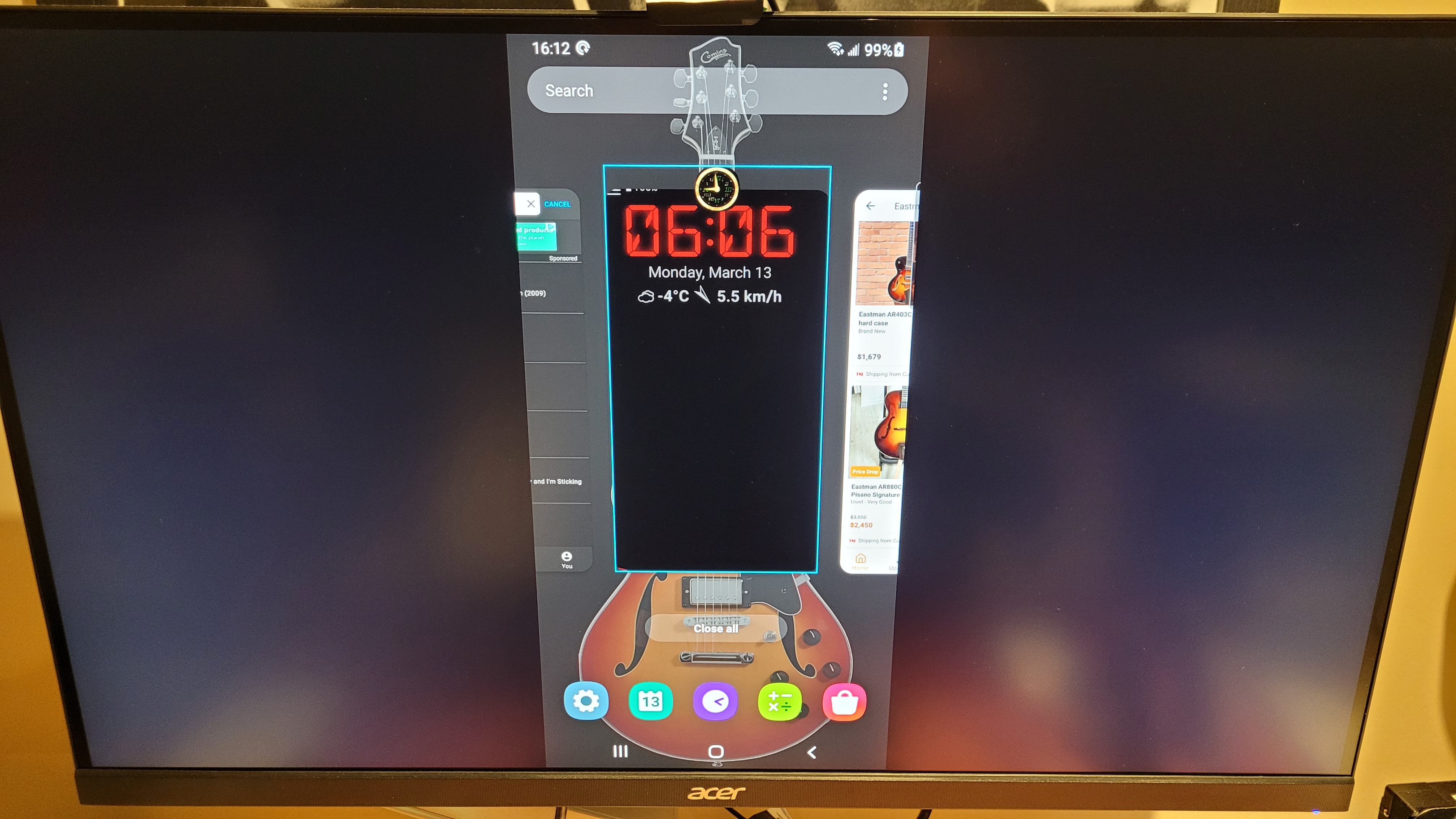
See? That’s my phone, but on an external monitor instead. Neat huh?
The hookup

Fortunately, the Samsung Galaxy S9+ is pretty smart about recognizing various bits of equipment on its USB-C interface (which does nothing to diminish my vitriolic hatred directed at Samsung, charging $300 for a piece of glass, so it can still suck a bag of eggs). If you have a USB-C flinkdenhoogle (I don’t know the “official” name for the StarTech thing) and you can power it, then you should be good to goTM.
You connect the flinkdenhoogle to the phone’s USB-C input, then connect the HDMI and Keyboard (and USB mouse, if you so choose) to that flinkdenhoogle. But here’s the trick that took me a few minutes to figure out.
The phone isn’t powerful enough to provide power to all of the peripherals. So you need to add power to the flinkdenhoogle. I ended up powering it with my overpriced charger for my Macbook.
Wanna see it again?
Damn right you do…
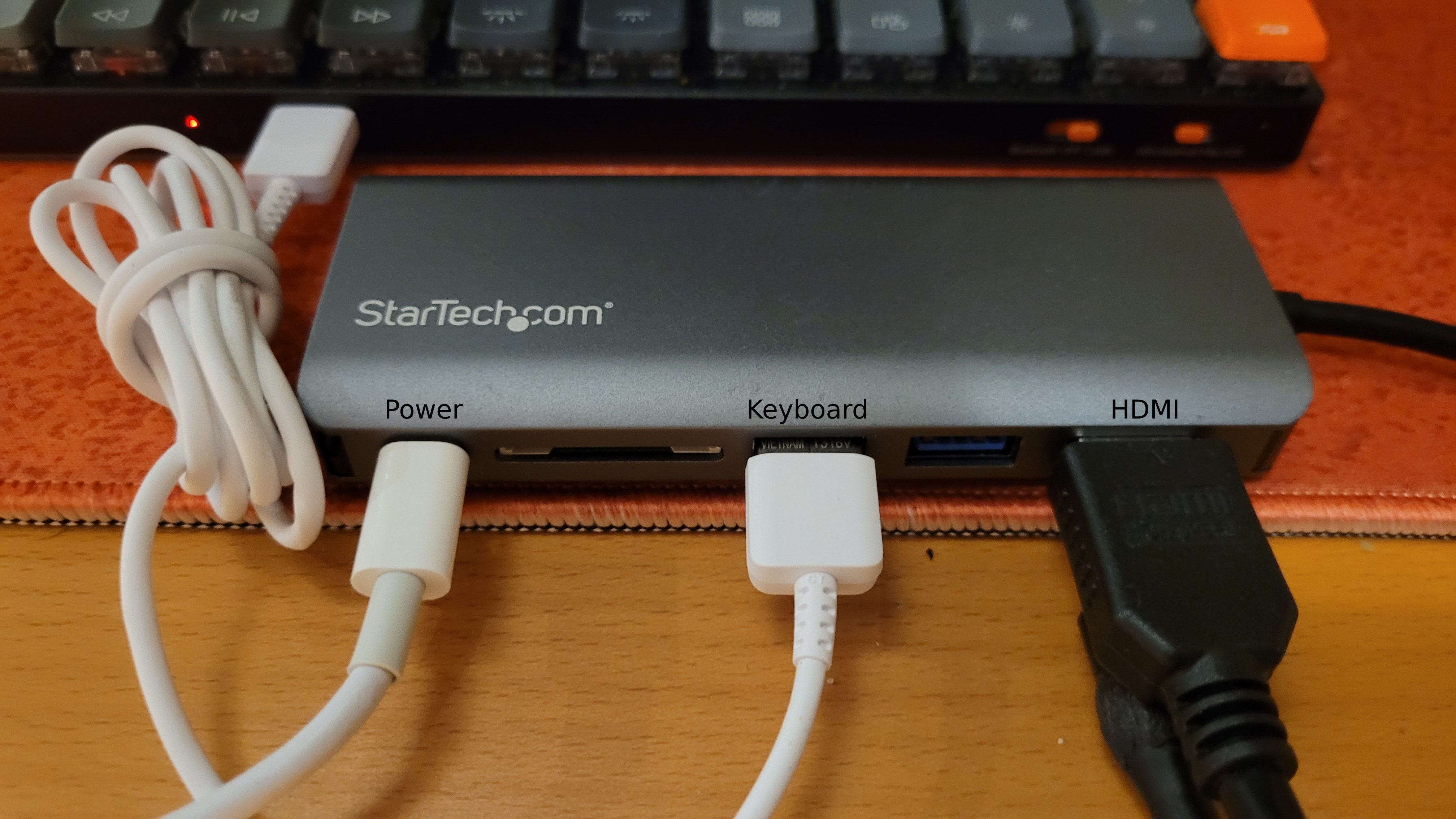
I got ya covered.
TL;DR (heh… you already read it, sucker)
- Turn on your phone. Turn on your keyboard (if it has a power button, but it really shouldn’t because it’s a USB keyboard) (make sure it in Windows mode, if there are modes). Turn on your mouse (if you chose to use one, and it has an “on” button, but it really shouldn’t because it’s a USB mouse).
- Grab your flinkdenhoogle.
- Plug the monitor’s HDMI into it.
- Plug your keyboard into it.
- Plug your mouse into it (or don’t).
- Plug your power source into it.
- Plug the flinkdenhoogle into your phone.
- Use your keyboard to type in your passcode.
- Grab an alcoholic beverage, because you deserve it.